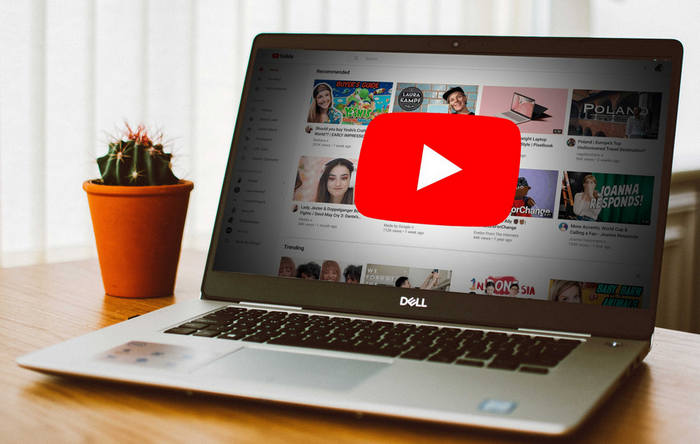YouTube is the largest video-sharing website on the Internet. Three former PayPal employees, Chad Hurley, Steve Chen, and Jawed Karim founded it in February 2005. Today, it has more than 1 billion users monthly. It provides videos for free which can be viewed directly on its site. However, users are also able to download them for offline viewing using a YouTube downloader.
The process of downloading YouTube videos is very simple and doable through different methods. This may include using certain software, browser extensions, and third-party tools like KeepVid Pro. In this article, you will learn how to download a YouTube video to your laptop, phone or tablet.
Why Download Videos from YouTube?
We all love video content and may want to use it for different reasons. Therefore, we may choose to download videos as suits our needs. Here are some of the reasons why you may want to download YouTube videos:
- To keep a backup of videos you like
- For watching on YouTube when you are offline
- To modify and use it for other work. This may involve adding a soundtrack to it
So, how can you download video content from YouTube? Well, you will find many websites that allow you to download YouTube videos. However, some of them limit the amount of content or restrict it to a certain number of downloads per day. Others do not work as advertised.
Here is to proceed with this exercise
1. Install the YouTube app on your device
If you want to have some online videos saved offline on your mobile phone or tablet, you need either the YouTube app installed or an external video player for mobile devices. The advantage of using a mobile device is that you get subtitles automatically if available. Most importantly, most apps support screen orientation changes.
Some videos have a download button to them and that means you do not need to do anything else. Just click on the download button and you will be good to go. This is a free solution and one of the easiest ways to download videos to your gadget.
2. Using YouTube Premium
Not all videos on YouTube have an activated download button. Therefore, you need to find out other means to download such. For this option, you need to subscribe to YouTube Premium to download videos in the background. This official feature enables you to use your mobile device for other things while watching downloaded YouTube videos.
Once you subscribe, do the following:
- Make sure you are logged in to your YouTube account (on Android go to Settings > Account). Then when you play a video on your computer, it will offer to let you download it.
- Click the menu button on the right side of the YouTube player. It looks like three stacked lines. Then click “Download MP4” to save it to your computer.
3. Use Third-Party Applications
Several applications allow you to download YouTube videos on your computer. However, KeepVid is one of the most popular and reliable options available.
You can also do this by downloading an app extension for the specific browser you are using. These are extra capabilities given to your browser other than in its original design function.
Download YouTube videos in Windows
To download YouTube videos on your windows laptop, you need to have a video downloader. There are many tools available. You can install either a software or a web browser plugin.
There is an extension for Firefox and Chrome called TubeDown that makes the process easy. However, if you prefer, there is also an app available for Windows 10 that works just as well. Proceed with the following options:
1. Save Directly from YouTube
- Open the video you want to download from YouTube in Internet Explorer. Then right-click it, and select “Download Video”. Alternatively, press Ctrl+Alt+S on your keyboard to open the same menu.
- This will open a new window titled “Save Video As” with the video file already selected for you ready
2. Using an app
There are different apps to help you download YouTube videos onto your device. These applications vary in different ways. Some of them will allow you to view the downloaded video while some will not. Others provide several other features that make it easier to do other things on your device without having it tied to the internet.
Some of these applications are limited to only downloading videos from certain sites while others have a universal range of usefulness. The choice is yours on which one will work best for your needs, so research extensively before you settle on one. It is also good to look at ratings and reviews before choosing an app, especially if it is a paid application.
A typical example is the TubeMate YouTube Downloader. This free download tool does just what its name suggests. It allows you to download videos from YouTube and then view them offline. This app requires several permissions, but nothing too invasive.
It also contains no adware or malware and has a good rating in the Play Store. The best apps have conversion apps to save files in the desired format.
How to download YouTube playlists
To download YouTube playlists, there are no third-party apps required. All you need is the playlist URL. You can find it by opening up the YouTube app on your Android phone or tablet and selecting the playlist that you want to save for offline use. Here is what to do:
- When logged into YouTube on your computer, click on your account picture at the top right corner of any YouTube page
- Go to-> Creator Studio -> Video Manager
- Now click on the playlist you want to download the videos from, then copy its URL and paste it into your Android YouTube app.
- After downloading the first video, press the download icon in the description below it to download all other videos in that list.
Final Help!
The easiest and affordable means of downloading videos to your gadget is by using YouTube’s download button. However, some videos will have it deactivated. In that case, third-party applications and websites will be a great solution.